victron-dynamic-ess 0.1.23
Fetch the ideal ESS setpoint from VRM
Dynamic ESS
A Node-RED flow that uses VRM forecasting and algorithm to optimize when to sell, buy and hold the grid to zero. For use in systems that have hourly day ahead prices, which is the case in a big part of Europe.
Note that this is a proof-of-concept. Do check the about and disclaimer below for more information
If you are upgrading, make sure to read the RELEASE-NOTES.md file as well.
Prerequisites
In order to successfuly use this node, installations must:
- Be an ESS (Energy Storage System)
- Have a dynamic energy contract
- Not use generators
- Not be mobile
- For best results:
- Have 28 days of operation time
- Have location set for at least 28 days
- Run at least version 3.10 of Venus OS (latest or candidate)
- Not be running the VRM implementation of Dynamic ESS, as this will bite each other. The service
com.victronenergy.settingsand path/Settings/DynamicEss/Modeis used for this. Mode1(auto) is used by VRM. Mode4(Node-RED) can be used for Node-RED implementations.
QuickStart
- Install the following nodes via the palette manager:
victron-dynamic-ess
- Set your sites location in VRM.
- Import the fetch-dynamic-ess flow..
- Configure the Victron Dynamic ESS node.
- Deploy the flow and check the dashboard.
All of the parts are written down in more detail below. If you use this and have questions, issues and/or suggestions, please ask them in the Node-RED space of our community or file and issue on the GitHub site.
Installing required nodes
From the palette manager, install the following nodes:
Below is a short screen recording showing how to install them.
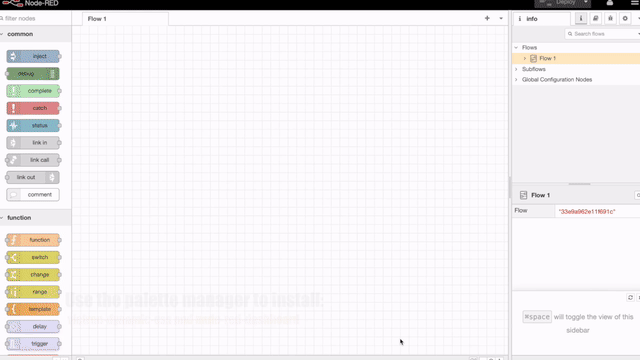
Node-RED also has documentation on adding nodes.
Set your location in VRM
Make sure that you set your sites position correctly in VRM, as that is used for determining the predicted solar forecast. This can be set under Settings -> Set location in VRM for your site.
Importing the fetch-dynamic-ess flow
Import the fetch-dynamic-ess flow (ctrl-i). Once imported, double-click the Dynamic ESS VRM node and fill out all required fields.
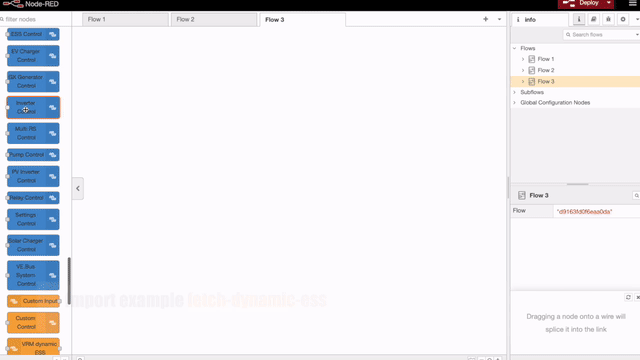
The imported flow looks like this:

Note that there also exists another flow that you can import: fetch-dynamic-ess-with-average-price-switching.json. This flow shows how to switch on/off a relay based on the average (dynamic) price.
If you want to link to the site from a dashboard node, you can simply add a template node that links to the site:
[{"id":"46b70ef9a19626f0","type":"ui_template","z":"ccbcca84c2779cd2","group":"ab8b2a192b041af5","name":"","order":0,"width":0,"height":0,"format":"<a href=\"/dess\">Dynamic ESS</a>","storeOutMessages":true,"fwdInMessages":true,"resendOnRefresh":true,"templateScope":"local","className":"","x":860,"y":860,"wires":[[]]},{"id":"ab8b2a192b041af5","type":"ui_group","name":"Dynamic ESS","tab":"cc1a49b54f71c790","order":2,"disp":false,"width":"20","collapse":false,"className":""},{"id":"cc1a49b54f71c790","type":"ui_tab","name":"Dynamic ESS","icon":"dashboard","order":1,"disabled":false,"hidden":false}]
Configuration of the Victron Dynamic ESS node
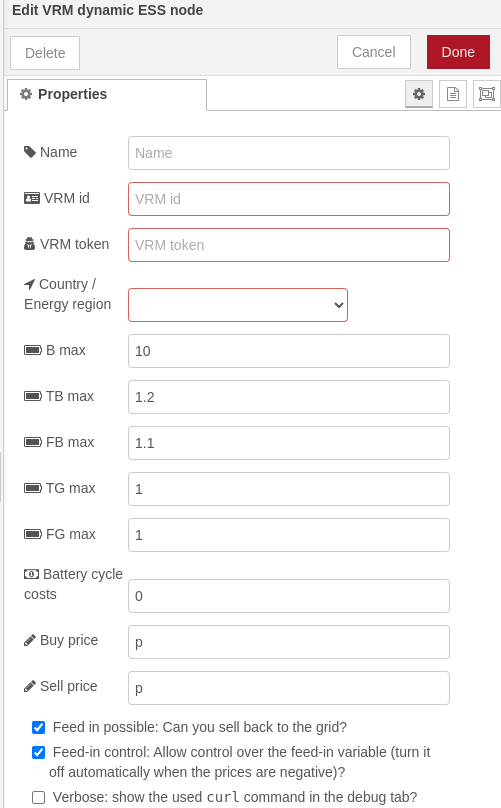
Double click the Dynamic ESS VRM site to open the edit panel to configure the node. The following fields need to be filled out:
- VRM token - The VRM access token. See below on how to create one for your site.
- VRM portal ID - the VRM Portal ID can be found in the menu Settings -> VRM Logger and on VRM under the Device list -> Gateway. It looks like this:
c0619ab27f32 - B_max - Battery capacity (in kWh)
- tb_max - Maximum Battery charge power (in kW)
- fb_max - Maximum Battery discharge power (in kW)
- tg_max - Maximum Grid Export power (in kW)
- fg_max - Maximum Grid Import power (in kW).
- Battery cycle costs - Cost of charging and discharging battery (in €/kWh).
- Feed in possible - Can you sell back to the grid?
- Feed-in control - Allow control over the feed-in variable (turn it off automatically when the prices are negative)?
Battery cycle costs indicate how expensive it is to do a cycle of charging and discharging the battery, ex pressed in €/kWh. A typical calculation for this is:
costs for buying the battery in € / (charging cycles * battery capacity in kWh)
One battery charge cycle equals full battery charged to 100% and fully used to 0%. If you only use half of the battery power, then recharge it and repeat it the following day — it will also count as one charge cycle instead of two. The number of charging cycles is a number that differs per brand. The battery costs is usually somewhere between € 0.02 and € 0.06 /kWh.
Some feedback of users is that they don’t care about the battery costs, as they already paid for it, so technically there’s no additional costs to charge it. In that case we still advise to put a small amount in as battery costs. E.g. 0.01 €/kWh.
The other thing to configure is the buy price formula and sell price formula (if you are allowed to sell back to the grid). This formula looks typically something like: (p+0.02+0.13)*1.21. It this example it breaks down to:
- p - the dynamic price / kWh
- € 0.02 - energy provider profit share
- € 0.13 - DSO working price + contributions/levy/taxes
- 21% - tax
The sell price formula looks often identical and in common cases looks something like (p-0.02+0.13)*1.21. So the energy provider profit share works the other way around.
With different providers, the formula will likely be different. So this does require some research on how your pricing is build up.
If the green mode checkbox has been set, the system will:
- Only excess solar is fed back to grid - Solar production is only sold to the grid when there is excess after consumption and battery charging;
- Avoid feeding in from battery - Energy in the battery is reserved for consumption;
- Use Smart-charging when needed - Charge the battery when prices are low.
So this might not result in saving the most of money, but will allow you to maximize using your own solar.
The default filled out values are typical values. If you think you are factors of, you might want to consult on the community and ask for advice on what to fill out.
Once everything is filled out, you can deploy the flow and check https://venus.local:1881/dess/ to see how the system will take its actions for the day.
Used dbus paths
When correctly deployed, these nodes do write (and read) from the dbus (using node-red-contrib-victron nodes). The following services and paths are being written to:
com.victronenergy.settings /Settings/DynamicESS/Mode- The mode of Dynamic ESS will be set to 'auto'com.victronenergy.settings /Settings/DynamicESS/Schedule/*/*- Depending on the used flow 1 or more schedules are written to, containing the desired Soc, AllowGridFeedin, Start, Duration, Restrictions and Strategy.
Graphs
On each input, the flow generates fresh graphs, which are displayed on the https://venus.local:1881/dess page. Light gray background on the charts display the recorded values, while the transparent background shows the estimated/planned values. The darker gray part designates the current hour.
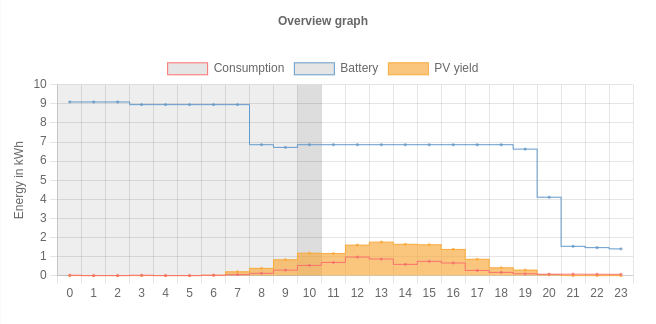
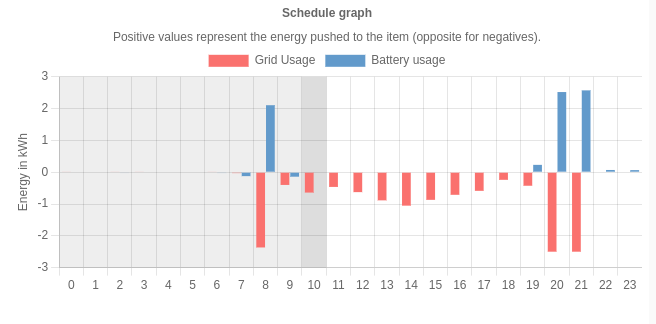
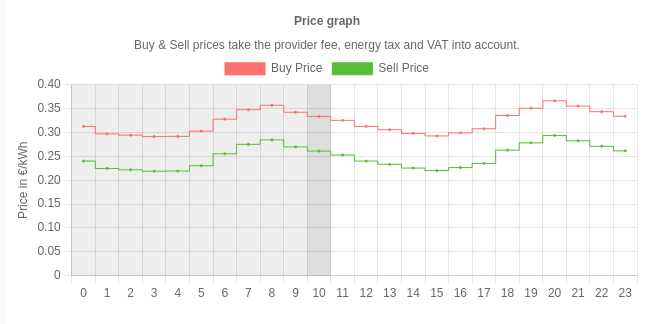
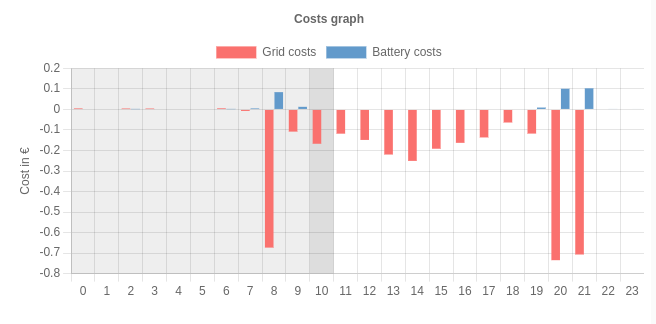
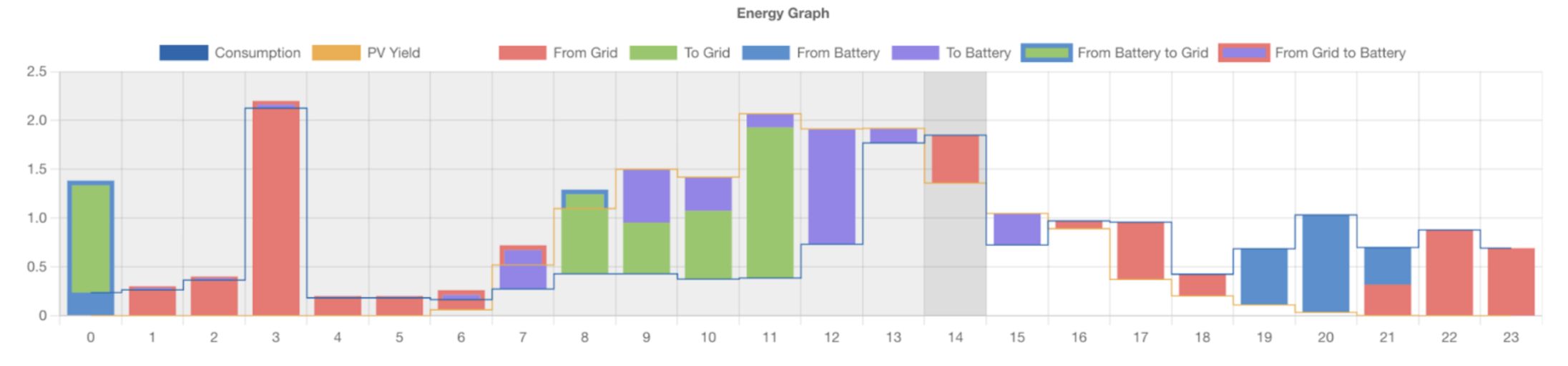
As soon as the new tarrifs are available, the mode will change from 24 hours into 48 hours.
Usage
As the information is being retrieved via the VRM API, a token is needed to be able to get the required information. This token will then be used instead of your VRM credentials. See create an access token below on how to do that.
While it is probably possible to deduct the country based on the longitude and latitude, it is a lot easier if you fill it out yourself. So you will need to fill out the country as well. This information is used to retrieve the current energy price from ENTSO-E. ENTSO-E is the European association for the cooperation of transmission system operators (TSOs) for electricity. All EU countries use this as source for determining their next day dynamic energy prices.
Create an access token
In order to use the dynamic ess node, you will need an VRM API access token. Creating such a token can be done from the VRM site. The process is described below.
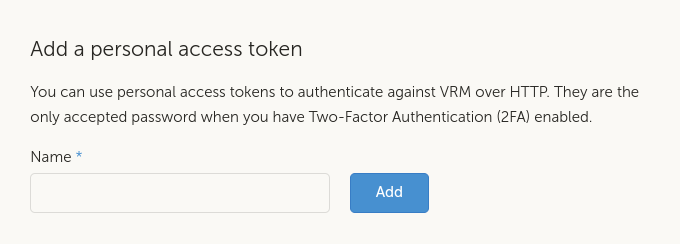
Go to the access token part of VRM and add a new token. Name the new token Node-RED dynamic ESS or something that your mind will link to dynamic ESS. Once generated, store the access token in your password vault as you won't be able to retrieve it again. You will also need to fill out this token in the dynamic ess node.
Troubleshooting
The node fails with the message cannot create feasible schedule
Make sure you have the timezone of your GX device set to match the timezone of your country. If that does not match, it cannot create a feasible schedule (and thus reports that). So go to the (remote) console to Settings -> Date & Time -> Time zone and set the correct time zone. Note that a restart of Node-RED will be needed as well after changing the time zone. This can be done either by rebooting the system or disabling and enabling Node-RED via the menu.
The battery discharges less and less each day
You probably have the battery set to Optimized (with batterylife). As long as the battery does not reach 100% state of charge (which it probably does not reach while running Dynamic ESS), it will increase the Active Min SOC each day by 5% until it reaches 100%. This gives Dynamic ESS less space to play. At the moment Dynamic ESS has no way of coping with this. The current work-a-round is to either accept this behavior or set the mode to Optimized (without BatteryLife) and periodically disable Dynamic ESS and charge your battery yourself.
The console shows Dynamic ESS mode "Unknown"
As the VRM version of Dynamic ESS and the Node-RED variant should not be biting each other, both use
different modes. Mode 1 is reserved for VRM, showing Auto, mode 4 is
reserved for Node-RED, showing "Unknown" on the console. This is expected behavior.
The battery (dis)charges too slow to keep up with the target SOC
The Venus OS needs to know the battery capacity in order to make the correct calculation, which defaults to 2 kWh (if not set). The following flow adds setting the battery capacity from Node-RED. You can import this via ctrl-i / command-i / the import menu and pasting it into the red area.
[{"id":"11c0695b7819894f","type":"group","z":"9a54b4bbc1a25e38","name":"Store battery capacity","style":{"label":true},"nodes":["e9a9bebc9c4732d0","b48a8f507e14330a","b68ffdbbf4152cf3","8d723ea6a3f644bc"],"x":54,"y":899,"w":1092,"h":82},{"id":"e9a9bebc9c4732d0","type":"change","z":"9a54b4bbc1a25e38","g":"11c0695b7819894f","name":"battery capacity","rules":[{"t":"set","p":"payload","pt":"msg","to":"dess.options.b_max","tot":"flow"}],"action":"","property":"","from":"","to":"","reg":false,"x":260,"y":940,"wires":[["b68ffdbbf4152cf3"]]},{"id":"b48a8f507e14330a","type":"victron-output-custom","z":"9a54b4bbc1a25e38","g":"11c0695b7819894f","service":"com.victronenergy.settings","path":"/Settings/DynamicEss/BatteryCapacity","serviceObj":{"service":"com.victronenergy.settings","name":"com.victronenergy.settings"},"pathObj":{"path":"/Settings/DynamicEss/BatteryCapacity","name":"/Settings/DynamicEss/BatteryCapacity","type":"number"},"name":"","onlyChanges":false,"x":880,"y":940,"wires":[]},{"id":"b68ffdbbf4152cf3","type":"change","z":"9a54b4bbc1a25e38","g":"11c0695b7819894f","name":"to number","rules":[{"t":"set","p":"payload","pt":"msg","to":"$number(payload)","tot":"jsonata"}],"action":"","property":"","from":"","to":"","reg":false,"x":450,"y":940,"wires":[["b48a8f507e14330a"]]},{"id":"8d723ea6a3f644bc","type":"link in","z":"9a54b4bbc1a25e38","g":"11c0695b7819894f","name":"link in 1","links":["0a258a4a88409834","fa866313f9c8bebf"],"x":95,"y":940,"wires":[["e9a9bebc9c4732d0"]]}]
When correct, it looks like this:
Put it on the canvas and redeploy the flow. You can also check the set
battery capacity by reading from service com.victronenergy.settings
and path Settings/DynamicEss/BatteryCapacity (e.g. by using the
custom input node).
My battery stays fuller and fuller each day
The system works with the minimum SOC. In case you have set your system to Optimized (with BatteryLife), the system will still try to get a full charge and increase the active SOC limit each day by 5% until it reaches 100%.
If Active SOC limit is larger than min SOC, then that is seen as the minimum SOC the battery can be in, hence the model tries to schedule with that limitation.
If you don't want this, set your ESS mode to Optimized (without BatteryLife) and make sure to charge your battery manually periodically.
Error message when importing: Imported unrecognised types: ui_template, ui_group and ui_tab
If you get this error, you will need to install the node-red-dashboard nodes first. This can be done
via the palette manager. Alternative is to delete the template-node from the flow.
What this template node does is to create a link to the /dess url from the /ui page
on your device. This allows you to access the Node-RED DESS implementation via VRM.
Other
Restrictions
Since beta release 3.20~17 there is a com.victronenergy.settings / Settings/DynamicESS/Restrictions field for setting certain restrictions to the system. Currently there are the following options:
0= No restrictions1= No exporting from battery to grid2= No importing from grid to battery
The following flow can be used for that:
[{"id":"4ce5aae7de47bc94","type":"victron-output-custom","z":"a2d2c9f4739759d4","service":"com.victronenergy.settings","path":"/Settings/DynamicEss/Restrictions","serviceObj":{"service":"com.victronenergy.settings","name":"com.victronenergy.settings"},"pathObj":{"path":"/Settings/DynamicEss/Restrictions","name":"/Settings/DynamicEss/Restrictions","type":"number"},"name":"","onlyChanges":false,"x":810,"y":460,"wires":[]},{"id":"b823ba313cf1f7e6","type":"inject","z":"a2d2c9f4739759d4","name":"0 - No restrictions","props":[{"p":"payload"},{"p":"topic","vt":"str"}],"repeat":"","crontab":"","once":false,"onceDelay":0.1,"topic":"","payload":"0","payloadType":"num","x":300,"y":460,"wires":[["4ce5aae7de47bc94"]]},{"id":"b9a38621ba13bb0b","type":"inject","z":"a2d2c9f4739759d4","name":"1 - No exporting from battery to grid","props":[{"p":"payload"},{"p":"topic","vt":"str"}],"repeat":"","crontab":"","once":false,"onceDelay":0.1,"topic":"","payload":"1","payloadType":"num","x":360,"y":500,"wires":[["4ce5aae7de47bc94"]]},{"id":"3895c5f36826be0f","type":"inject","z":"a2d2c9f4739759d4","name":"2 - No importing from grid to battery","props":[{"p":"payload"},{"p":"topic","vt":"str"}],"repeat":"","crontab":"","once":false,"onceDelay":0.1,"topic":"","payload":"2","payloadType":"num","x":360,"y":540,"wires":[["4ce5aae7de47bc94"]]}]
Since candidate release 3.20~30 also per-timeslot restrictions got added. The latest importable flows support this. Note that the global restrictions have leading priority. So if that one is set to No exporting from battery to grid, the per-timeslot restriction cannot overrule that.
The algorithm automatically fills out not to import from grid to battery when the prices are too high. Wich is defined as: buy price > maximum sell price - battery cycle cost. In those cases the 2 restriction will be activated. Resulting in no longer punishing the grid when the forecasts don't match the actual values.
Strategy
From 3.30~7 there are currently 2 different strategies in use:
0- Follow the target SOC1- Minimize grid usage / maximize battery usage
The system determines which of the strategies is best to follow during a specific hour, mainly, but not limited to, looking at price. Usage of these restrictions has been added to the importable flows.
System efficiency
The efficiency of the ESS system is considered (by default) to be 90%, meaning that if your solar yield is 10kWh and you put that in your battery, you are able to only pull 9kWh back out of it (for either consumption or selling to the grid). Note that this is not only the efficency of the battery, but also includes inverter losses.
It can be adjusted (since candidate release 3.20~17) via the com.victronenergy.settings / Settings/DynamicEss/SystemEfficiency dbus path. If you want to adjust it to e.g. 85%, you can
use the following flow:
[{"id":"8d63274285babe24","type":"victron-output-custom","z":"a2d2c9f4739759d4","service":"com.victronenergy.settings","path":"/Settings/DynamicEss/SystemEfficiency","serviceObj":{"service":"com.victronenergy.settings","name":"com.victronenergy.settings"},"pathObj":{"path":"/Settings/DynamicEss/SystemEfficiency","name":"/Settings/DynamicEss/SystemEfficiency","type":"number"},"name":"","onlyChanges":false,"x":490,"y":220,"wires":[]},{"id":"0a6927f3647c0285","type":"inject","z":"a2d2c9f4739759d4","name":"","props":[{"p":"payload"},{"p":"topic","vt":"str"}],"repeat":"","crontab":"","once":false,"onceDelay":0.1,"topic":"","payload":"85","payloadType":"num","x":110,"y":220,"wires":[["8d63274285babe24"]]}]
Dynamically change formula's
If you need to dynamically alter your formula's, you can do that by injecting msg.buy_price_formula and msg.sell_price_formula into the Dynamic ESS node. While this can be used when you have different fees during certain hours of the day, do note that it is a bit crude, as the system will calculate all the hours with this new formula. For fixed pricing, the implementation in VRM is definitely the better option.
Import the dynamically-alter-buy-formula flow for an example on how to use this functionality.
Dynamically changing fg_max and tg_max
Injecting msg.fg_max and msg.tg_max is also supported. This might be handy if you want to keep the noise of the Multiplus a bit down during certain hours of the day.
About
The goal of Dynamic ESS can be formulated in the following way:
- Minimize the costs made on the grid and battery,
- By using the grid and battery to indirectly control the energy flow,
- While taking the consumption estimates, PV yield estimates, grid limitations, battery limitations and energy prices into account.
By taking the mentioned factors into account, Dynamic ESS builds a comprehensive model of the site to be able to generate a schedule of battery and grid usage for the installation to follow throughout the day to minimize its costs.
The algorithm does consider tomorrow's prices, consumption and PV yield estimates (from the moment tomorrow's prices are published). This is not expressed visually on the graphs because Node-RED implementation is only a proof-of-concept.
Disclaimer
- This is a proof of concept project. In the future this implementation in Node-RED will become obsolete as the functionality will move into VRM/Venus OS native.
- This flow uses control paths that may interfere with your normal GX device usage. It adjusts settings (setpoint) and will insert a schedule for charging in the ESS menu. If you don't want that, don't use this node. See below which dbus paths are being used.
- When the API gets updated, there is a fair change that the node also needs to be updated. The API will respond with a
426/ Please update http status code.
