smithtek-nodered-mako-decoder 2.1.0
Node that will decode Modbus data from the Mako PLC to useable json objects.
Smithtek-nodered-mako-decoder
.png?raw=true)
Breaking version.
Version 2 introduces changes that will break compatibility with previously used smithtek-nodered-mako-decoder nodes. The node now uses a different Endianness format. As a result, if you attempt to use this version with Makos programmed with Most Significant Word First enabled, the data will be incorrect.
To Use With Existing Systems:
Open V-NET.
Alter your program by unchecking the Most Significant Word First option (set it to false).
For New Systems:
For all new PassPort flows and newly programmed Makos, it is strongly recommended to use this updated version.
Installation
Install the smithtek-node-red-mako-decoder using the NodeRED palette manager.
About
This node comes pre-installed on the Smithtek PassPort gateway. If you own a Mako V2 PLC, you can also utilize this node on other systems running Node-RED. To install, use the Palette Manager or execute the command:
npm install smithtek-node-red-mako-decoder
When used in conjunction with the Modbus contrib, this node parses polled Modbus data from the Mako PLC. Utilizing the V-NET software, you can create a data/register table in V-NET. The Decoder node is also capable of constructing an identical table, ensuring seamless and efficient decoding of PLC data.
Please note: This node is designed for reading data from the Mako and does not support writing values back to the PLC. To write values, you must use Modbus write nodes independently.
Declaration
This node is an adaptation of the previously published node-red-contrib-buffer-parser by Stephen McLaughlin. The Mako decoder can be used alongside the node-red-contrib-buffer-parser without any conflicts. To enhance usability, many features of the original node have been removed for a more hardware specific user experience.
V-NET Modbus
In V-NET you must build a Modbus data table, Input registers, holding registers, within these tables you add the registers data types. The following data types are what's available:
- 16 bit integer
- 16 bit unsigned
- 32 bit integer
- 32 bit unsigned
- 32 bit float
- digital to unsigned binary encoder"
This item will split a 16 bit unsigned and output it in bool true/false. If using more than 1 bool see instructions below, decoders for digital inputs
Matching data
The number 1 rule is to build your table in V-NET and then copy the exact same order of that table in the Mako decoder. Doing so will ensure the data is properly parsed for further use.
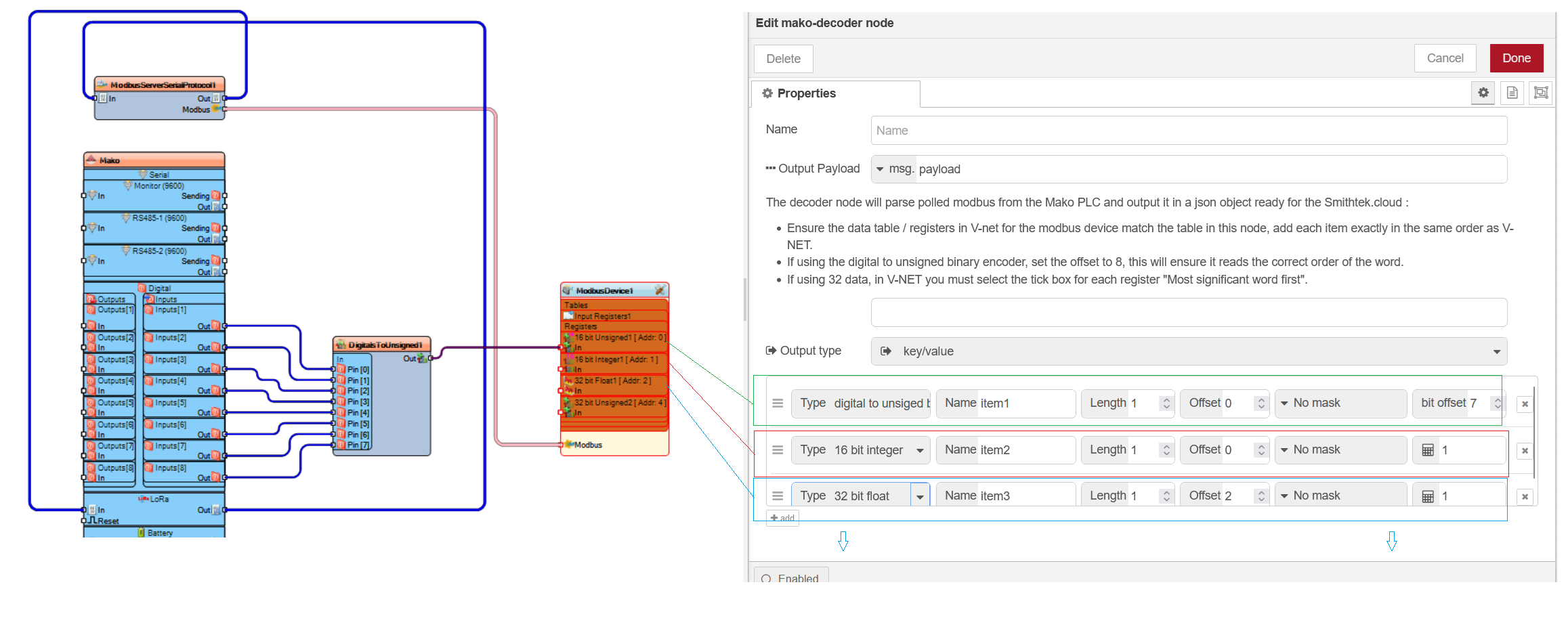
Physical wiring Modbus channels on the Mako PLC
The Modbus component in V-NET can be wired to one or multiple interfaces:
- RS485-1
- RS485-2
- LoRa RF
- Modbus over TCP
- Serial Monitor (USB Port)
A single interface can be used or all interfaces at the same time.
Physical wiring Modbus channels on the PassPort
These interfaces can connect to the PassPort via:
- RS485-1 (AMA0)
- RS485-2(AMA1)
- loRa RF
- USB * 4
A single interface can be used or all interfaces at the same time.
Building Modbus tables in V-NET

Mako Decoder - Summary of functionality
- Input data can come from any msg property (not limited to
msg.payload) - Output results can be multiple messages as
topicandpayload. - Output results can be a single msg style output.
- additionally, output results can be 1 of 4 styles...
- "value" : the parsed values are sent in an array.
- "key value" : the parsed values are sent in an object as key/value pairs.
- "object" : the parsed values are sent as named objects with the value set
.valueand other contextual properties included (like the item - "array" : the parsed values are sent as objects in an array, with each object containing a
.valueproperty and other contextual properties included (like the item specification) - "buffer" : this mode simply returns a buffer (no item processing)
- Final values can be scaled or manipulated using one of the following Equations.
- e.g. Entering a Scale value of
0.01would turn9710into97.1 - e.g. Entering a Scale value of
10would turn4.2into42 - e.g. Entering a Scale Equation of
>> 4would bit shift the value0x0070to0x0007 - e.g. Entering a Scale Equation of
+ 42would add an offset of 42 to the final value - Supported Scaling Equations are...
<<e.g.<<2would left shift the parsed value 2 places>>e.g.>>2would right shift the parsed value 2 places>>>e.g.>>>2would zero-fill right shift the parsed value 2 places (returns a 32bit unsigned value)+e.g.+10would add 10 to the parsed value-e.g.-10would deduct 10 from the parsed value/e.g./10would divide the parsed value by 10*e.g.*10would multiply the parsed value by 10**e.g.**2would raise the parsed value to the power of 2^e.g.^0xf0would XOR the parsed value with 0xf0==e.g.==10would result intrueif the parsed value was equal to 10!=e.g.!=10would result infalseif the parsed value was equal to 10!!e.g.!!would result intrueif the parsed value was1(same as!!1 == true)>e.g.>10would result intrueif the parsed value was greater than 10<e.g.<10would result intrueif the parsed value was less than 10
- e.g. Entering a Scale value of
Decoders for digital inputs
- The node supports decoding an unsigned value from the Mako and splitting it back into individual digital Booleans. Each Boolean can have its own JSON key (name). To use this feature, you must use the
Digital to Unsigned Binary Encodercomponent in V-net. In V-net, drag the encoder component into the flow and connect its unsigned output pin to the Modbus table component. Then, wire the digital data to each of the encoder's input pins. The encoder consolidates all the binary data into a single unsigned value. The Mako Decoder node then decodes this value and converts it back into individual Booleans. This feature is particularly useful when using LoRa communication, as it allows you to efficiently read all Modbus data through input or holding registers, minimizing RF polling
digital to unsigned binary encoder

General example image of how the tables should match between both software, V-net and NodeRED.

Example how Digital to Unsigned Binary Encoder offsets should look like.

Offsets understanding them.
When adding items to the decoder table, in most cases, the table will automatically calculate and apply the offset for the next data type each time you add them. However, if you lose track of the offsets or accidentally change them, here's a helpful tip:
If the previous data type was 16-bit, the offset to add is 2. If the previous data type was 32-bit (e.g., float), the offset to add is 4. If your last data type was a Digital to Unsigned Binary Encoder and you want to add a new data afterward, you will need to manually add an offset of 2. This structured approach ensures that each data type is correctly aligned in your decoding table, preventing data overlap and ensuring accurate data retrieval.
Offset example

Examples file
Example program files for V-NET and NodeRED.
The examples are compatible, if you load both on each device they will work together, the only changes you need to make are the preferred channels to use. The V-net version uses the USB but can be changed to any other channel. `Make sure you right click the 2 links below and "save as" this will download the files.
License
Copyright (c) 2023 www.smithtek.com.au
Licensed under the terms of the GPLv3
Acknowledgements
Special thanks to
- Nick O'Leary and Dave Conway-Jones for their invaluable contributions to the Node-Red community.
- Stephen McLaughlin who's awesome hard work is the only reason we have this node :) Check his github here: https://github.com/Steve-Mcl
Contact: [email protected]
Website: www.smithtek.com.au
