node-red-contrib-sma-webconnect 0.4.0
Node-RED node to query the web interface of SMA inverters
node-red-contrib-sma-webconnect
Node-RED node to query the web interface of SMA inverters or storage systems.
Compatibility
The implementation has been tested with an ethernet connected Sunny Tripower 10.0 but should work with various similiar models. I'm happy to compile a compatiblity list of successfully tested models here.
Install
npm install node-red-contrib-sma-webconnect
Configure
Configure the IP address, user group and password in the node properties. Uncheck the "Use HTTPS connection" checkbox if your device doesn't support HTTPS.
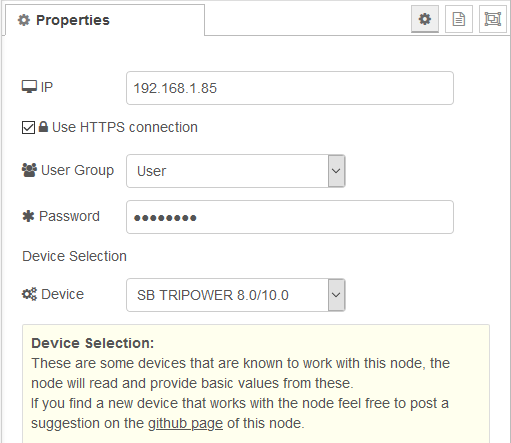
Example Message Payload
{
"available_sessions": 3,
"grid_consumption": 0,
"grid_feedin": 6546,
"phase1_voltage": 230.12,
"phase2_voltage": 231.01,
"phase3_voltage": 230.55,
"power": 7608
}
Login sessions
In my testings I've ran into problems with the maximum number of sessions the webserver supports (4 in my case). The node creates a session and reuses that until the node is restarted or the session expires. If you're using a reasonable small interval (I'm using 5 seconds) to query the inverter the session normally shouldn't expire. Otherwise a session expires after around 6,5 hours according to my testings. But it may happen that a created session get's lost when the node is stopped ungracefully. Logins to the web interface via a web browser count against the same session limit as well.
Network requirements
This node tries to collect the metrics very agressively, i. e.:
- short network timeouts of 1500ms
- timed out requests are retried after 100ms
- retries are attempted 3 times
Read Custom Values
The node provides preset configurations for Sunny Boy 1AV-40, Sunny Tripower and Sunny Boy Storage 2.5 units to read basic values from those devices. But it is also possible to configure the node with a input message to read additional values from your devices.
To read custom values the node needs an configuration object as payload under the "sma_config" key. This configuration consists of an id (DeviceClassId, see table below) and a list of ids of the values you want to read.
Example input payload
{
"sma_config": {
"id": "1",
"values": {
"6100_0046E500": {
"name": "phase1_voltage",
"divider": 100
},
"6100_0046E600": {
"name": "phase2_voltage",
"divider": 100
},
"6100_0046E700": {
"name": "phase3_voltage",
"divider": 100
},
"6100_40463600": {
"name": "grid_feedin",
"divider": 1
},
"6100_40463700": {
"name": "grid_consumption",
"divider": 1
},
"6100_40263F00": {
"name": "power",
"divider": 1
}
}
}
}
sma_config: this will tell the node to use the provided input payload, the device selection in the node settings will be ignored (required)id: The DeviceClassId to tell the node how to extract the values (required)values: list of value ids that should be read (required)value_id: id of value that should be read (required)name: custom name for the read value (required)divider: sets a divider for the read value (optional)
| Device Type | DeviceClassId |
|---|---|
| Inverter | 1 |
| Battery | 7 |
| Hybrid | 9 |
The following steps will show you how to read custom values from your device
The necessary message and value ids can easily be obtained by visiting the /spotvalues page of your device webinterface and by using the developer tools of your browser.
How to find the DeviceClassId and the value ids
The following steps show you how to obtain the DeviceClassId ("message_id") and the value ids ("value_id") you will have to provide in the input payload to read custom values from the devices.
Connect to the web interface of your device, i.e.
http(s)://192.168.1.42/#/loginOpen the overview section of your device, i.e.
http(s)://192.168.1.42/#/spotvaluesOpen your browsers developer tools
Get the message
idof your device by opening the network tab of the developer tools and selecting the XHR filter- select one of the responses from the
/getValues.jsonendpoint
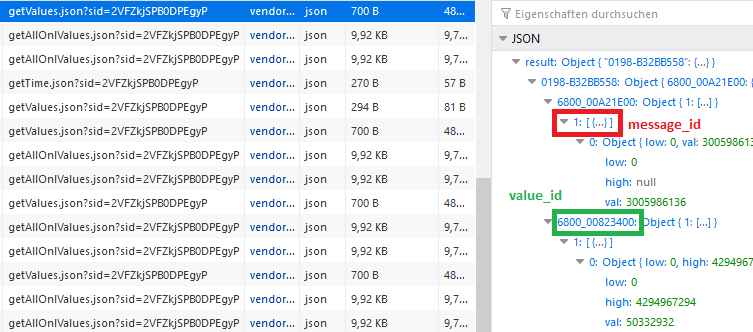
the red is the message idand the green a possiblevalue_id- select one of the responses from the
get the
value_idof your wanted values by using the inspect function of the developer tools- open the accordions and search for the values you want to read
- use the inspect tool to select the displayed value and show the
value_id
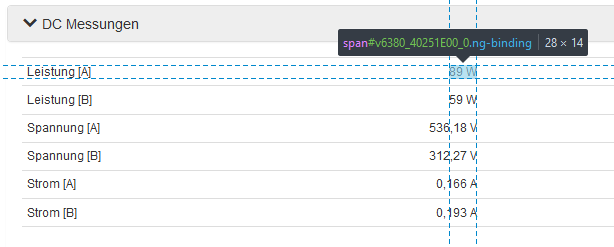
the value id should be a 13 character long string, in this example it's 6380_40251E00
