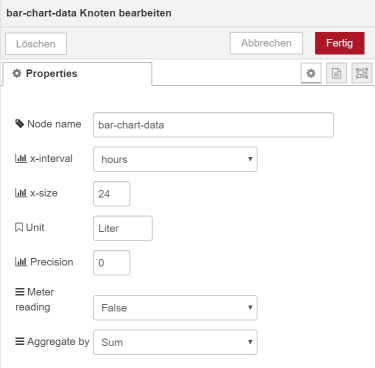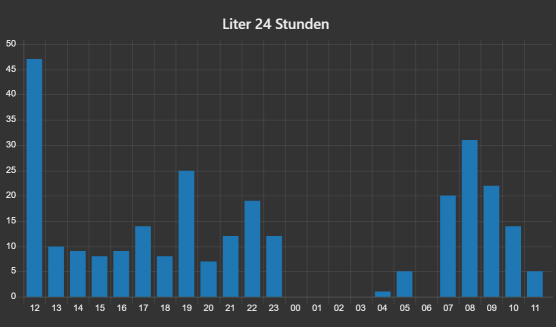node-red-contrib-dashboard-bar-chart-data 0.9.94
Transforms sensor measurements or meter readings to be displayed in dashboard-chart as bar-chart
node-red-contrib-dashboard-bar-chart-data
Bar-chart-data
This node transforms msg.payload, attaches (and stores) past values and build a message that could be linked to the ui_chart node configured as "bar chart".
It can handle measurements (e.g. current power consumption) or meter readings (e.g. gas/water/energy meter count) and calculate the sum, min, max or average in a customizable time range.
Works with multiple topics, too.
Properties :
Clear
- A message with the payload "clear" and the same topic like the sensor will reset the data for this specific sensor only. A message with the payload "clear" without a topic (empty string) will delete all data, so that the chart will be blank again.
Set (start) meter value
- A message with the payload "set_meter_value 123.45" will set the (start) value for the topic to
123.45. The calculation of the difference between the new and the previous meter reading value will be skipped. You can use this when your old meter is replaced with a new one and the values begins from 0 (again).
Restore
- If you put the output of this node to the input of this kind of node (via
persist node), the data will be restored. This could be helpful to avoid getting a blank bar-chart after node-red has been restarted (reboot).
Logfiles to bar-chart
- If msg.ts or msg.timestamp is given, this timestamp will be used for the reading instead of the current timestamp. You could use this feature to load (older) logfiles into bar-chart data. Caution: All values older than the given timestamp will be discarded => You have to start with the oldest value and will loose all values that are not inside the log files - except the current values are older than the ones from the logfile.
Additional output: Sum, Min, Max, Settings
- This is included in the output message (and could be used to set chart title etc.):
- The node settings (unit, x_interval, x_size, precision, is_meter_reading, agg_by) as json in
msg.settings- The smallest value of all bars (min) in
msg.min- The largest value of all bars (max) in
msg.max- The sum of all bars in
msg.sum - The node settings (unit, x_interval, x_size, precision, is_meter_reading, agg_by) as json in
Sample Result
Sample Flow
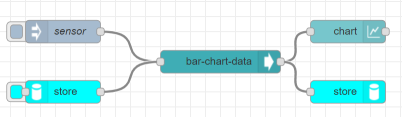
[{"id":"307f07f.8b8c1f8","type":"bar-chart-data","z":"3b18da32.bba756","name":"bar-chart-data","x_interval":"seconds","x_size":"24","unit":"Liter","precision":"0","is_meter_reading":"False","agg_by":"sum","x":340,"y":140,"wires":[["11edb254.d31a6e","3e6bc8b7.f4bc88"]]},{"id":"11edb254.d31a6e","type":"ui_chart","z":"3b18da32.bba756","name":"","group":"c716d8f1.4bb848","order":3,"width":"12","height":"4","label":"Liter letzte {{msg.settings.x_size}} Sekunden {{msg.data_sum}}","chartType":"bar","legend":"false","xformat":"HH:mm:ss","interpolate":"linear","nodata":"","dot":false,"ymin":"","ymax":"","removeOlder":"30","removeOlderPoints":"","removeOlderUnit":"60","cutout":0,"useOneColor":true,"colors":["#1f77b4","#aec7e8","#ff7f0e","#2ca02c","#98df8a","#d62728","#ff9896","#9467bd","#c5b0d5"],"useOldStyle":false,"outputs":1,"x":510,"y":100,"wires":[[]]},{"id":"3e6bc8b7.f4bc88","type":"persist in","z":"3b18da32.bba756","name":"store","storageNode":"e0e7ea5c.056af8","x":510,"y":180,"wires":[]},{"id":"8343e961.cbf7e8","type":"inject","z":"3b18da32.bba756","name":"sensor","topic":"devices/homie-har/water/liter","payload":"1","payloadType":"num","repeat":"","crontab":"","once":false,"onceDelay":0.1,"x":130,"y":100,"wires":[["307f07f.8b8c1f8"]]},{"id":"29a85329.d6b03c","type":"persist out","z":"3b18da32.bba756","name":"store","storageNode":"e0e7ea5c.056af8","x":130,"y":180,"wires":[["307f07f.8b8c1f8"]]},{"id":"c716d8f1.4bb848","type":"ui_group","z":"","name":"bar-chart","tab":"957fd14a.a1277","disp":true,"width":"12","collapse":false},{"id":"e0e7ea5c.056af8","type":"persist-store","z":"","filename":"~/store.json","interval":"60"},{"id":"957fd14a.a1277","type":"ui_tab","z":"","name":"bar-chart","icon":"dashboard","disabled":false,"hidden":false}]