@victronenergy/node-red-contrib-victron 1.6.56
Custom Node-RED Nodes for Victron Energy
Victron Energy Nodes for Node-RED
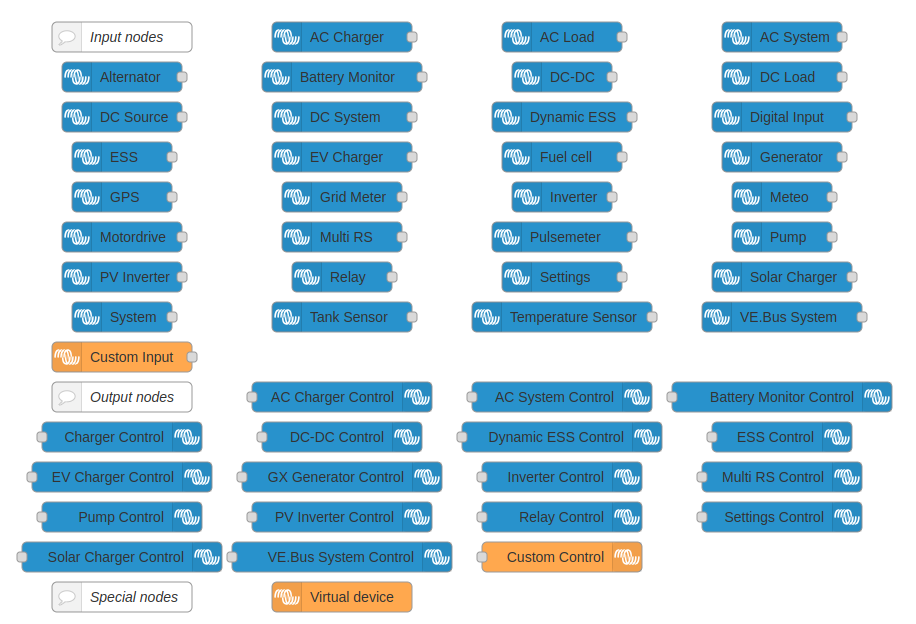
Custom Node-RED nodes for Victron Energy products. Makes it easy to create automations for Victron systems.
Quick Start
The recommended way to use these nodes is through Venus OS Large, where they come pre-installed with Node-RED.
For manual installation and advanced setup, see our Installation Guide.
Documentation
- User Guide - How to use the nodes
- Example Flows
- Developer Guide - Contributing and development setup
Available Nodes
Input Nodes
Input nodes allow you to read data from your Victron devices:
- Device selector with available Victron equipment
- Measurement selector showing available data points
- Custom labeling options
Output Nodes
Output nodes let you control Victron devices:
- Device selector
- Measurement selector (showing writable services)
- Initial value settings
- Custom labeling options
Virtual Devices
Create simulated Victron devices on the dbus:
- Battery
- Generator
- GPS
- Grid meter
- Meteo
- Motor drive
- PV inverter
- Switch
- Tank sensor
- Temperature sensor
For detailed examples, visit our Example Flows.
Support
This library is community-supported. For help:
- Visit Victron Community
- Check our Wiki
- File issues on GitHub
Contributing
Contributions are welcome! See our Contributing Guide for details.
