@semilimes/node-red-semilimes 1.2.2
The new semilimes connector which integrates with the public API
Node-RED semilimes connector
This Node-RED package lets you extend your semilimes experience with automation and IoT capabilities, such as the implementation of auto replies, booking flows, control dashboards or message-based interfaces, all exposed through your semilimes app.
Official semilimes API Documentation
Install
You can install the nodes by either
using node-red's "Manage palette" in the side bar and searching for
node-red-semilimesor
running the following command in the root directory of your Node-RED installation
npm install @semilimes/node-red-semilimes --save
Setup Node-RED persistent context
Some of the use cases of this node work more reliably when saving the necessary variables in a persistent storage. To ease this behaviour without adding complexity to the built flows, it is recommended to enable multiple context stores in your NodeRED configuration, so that you can use in-memory flow/global variables (deleted upon restart), or file variables, surviving a restart.
To enable the default implementation of multiple context store, add this configuration chunk in node-red's settings.js file.
![]()
To use the multiple-context in your flow, you can select the storage whenever you are dealing with a flow or global variable, like the example below:
![]()
Note: The default implementation of the file context in NodeRED makes sure that values are cached in memory and flushed to disk every 30 seconds, to preserve SD cards health in systems that make use of them (e.g. RaspberryPI). You can tweak this value to your liking by setting the appropriate variable in the configuration itself.
Learn more on the multiple context stores section in NodeRED documentation.
Setup your developer environment
Install the semilimes app through the Official semilimes Website or by using the following direct store links
Access the semilimes Services website and login using the on-screen instructions
Create a subaccount
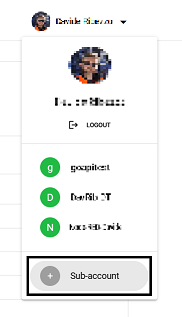
Enter billing information for the created subaccount
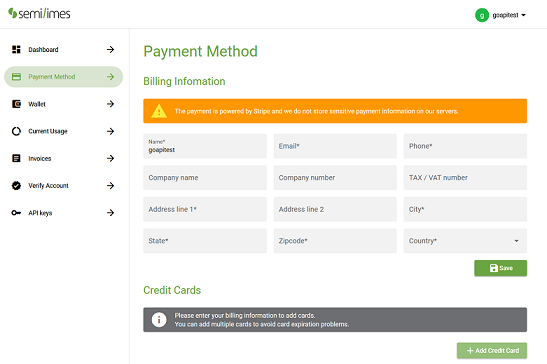
Request an API Key for your new subaccount
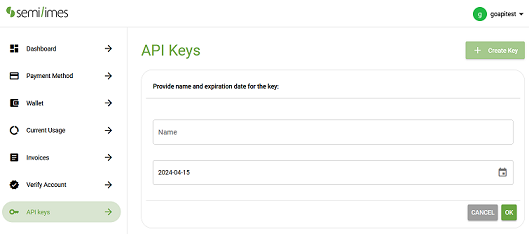
Connect to semilimes
Add a standard
injectnodeAdd and connect a
Sendernode, selectChannel - Createand give it a title. This will be your new channel name. Make sure you give a value to theSave ChannelIdproperty, you will reuse this later.In the same node, configure its
Connectorproperty to create a connection configuration, and enter your API key.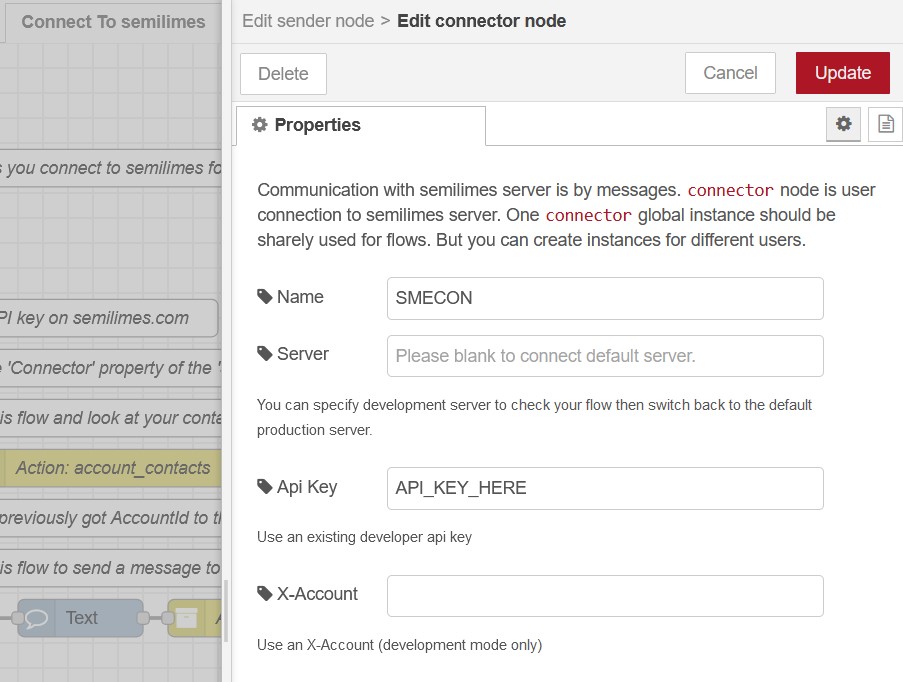
Add and connect a
Messagenode and select theTextmessage option, then enter a message in the Text field.Add and connect another
Sendernode, this time for actually sending the message. SelectChannel - Sendand configure itsChannelIdproperty with the one you previously saved in step 2.Make sure you select the previously created
Connectorin this node as well.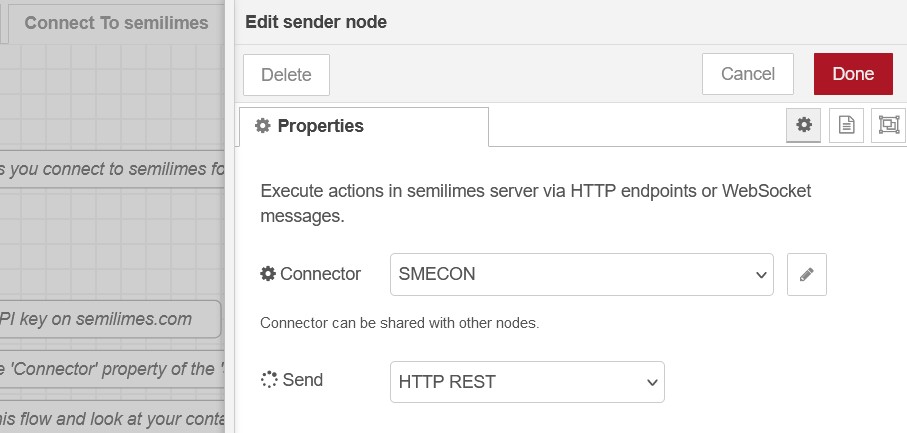
Run the flow and access your semilimes app with the subaccount corresponding to your API key. You will find a new channel containing your first message!
For reference, your completed flow should look like this
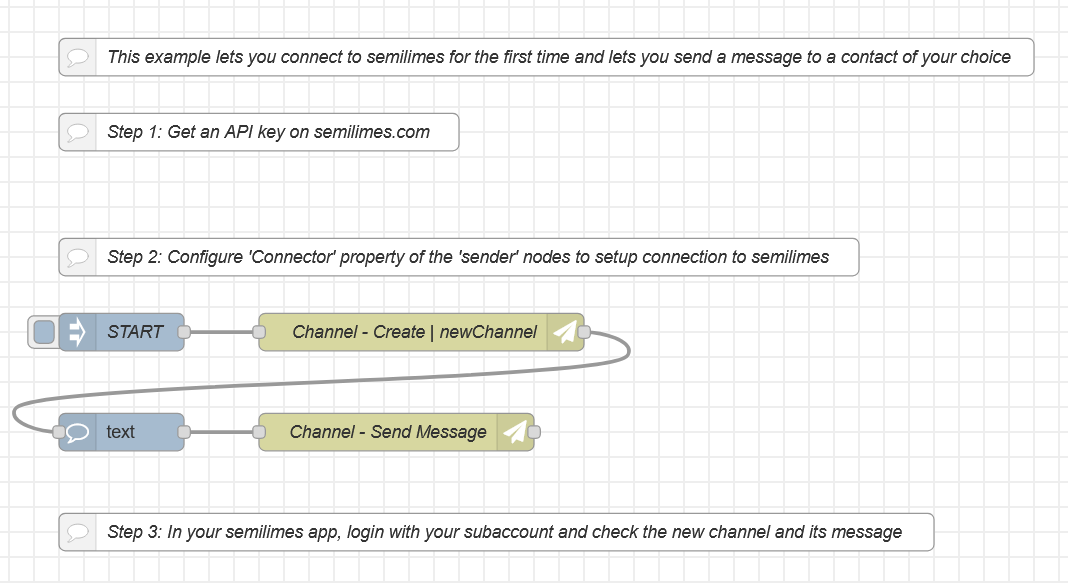
Examples
You can find all the provided examples by importing them from this Node-RED package, or you can explore and import them manually at this GitHub link:
Dependencies
The nodes are tested on linux environments with Node.js v19.2.0 and Node-RED v3.0.2
License
Apache License Version 2.0, January 2004 http://www.apache.org/licenses/







