@platmac/node-red-google-calendar 0.1.9
The simplest node for google calendar events
Fork of the node-red-contrib-google-calendar package. node-red-contrib-google-calendar repository
Features
Add new, update and retrieve list of events on google-calendar
Use Cases
1. Automated Meeting Reminders
Description: Automatically send reminders for upcoming meetings or events from Google Calendar.
Steps:
Use the @platmac/node-red-google-calendar node to retrieve events.
Filter events occurring within a specified time frame (e.g., 30 minutes).
Send a reminder via email or messaging service using appropriate nodes.
2. Room Booking System
Description: Create a room booking system that updates a Google Calendar to show room availability and bookings.
Steps:
Create an interface for users to book a room.
Use the @platmac/node-red-google-calendar node to check room availability.
If available, add the booking to the Google Calendar.
Notify users of successful bookings.
3. Daily Agenda Notifications Description: Send daily agendas to users at the start of each day.
Steps:
Use the @platmac/node-red-google-calendar node to retrieve events for the day.
Format the events into a readable agenda.
Send the agenda via email or messaging service using appropriate nodes.
4. Event-Driven Automation Description: Trigger home automation actions based on calendar events.
Steps:
Use the @platmac/node-red-google-calendar node to monitor for specific events (e.g., “Meeting with client”).
When such an event is detected, trigger actions like turning on lights or adjusting the thermostat.
Integrate with home automation nodes to perform these actions.
5. Travel Time Notifications Description: Notify users of the best departure time based on calendar events and real-time traffic conditions.
Steps:
Use the @platmac/node-red-google-calendar node to retrieve the next event location.
Use a traffic information service to calculate travel time.
Send a notification with the best departure time considering current traffic.
6. Task Management Integration Description: Synchronize tasks from a task management system to Google Calendar.
Steps:
Retrieve tasks from the task management system.
Use the @platmac/node-red-google-calendar node to create calendar events based on tasks.
Update tasks in the task management system as events are marked as completed.
7. Public Event Announcements Description: Automatically post public events from Google Calendar to social media.
Steps:
Use the @platmac/node-red-google-calendar node to retrieve public events.
Format event details for social media.
Use social media nodes to post event details to platforms like Twitter or Facebook.
These use cases demonstrate the versatility of integrating Google Calendar with Node-RED, allowing for automation and improved efficiency in various scenarios.
Install
@platmac/node-red-google-calendar can be install using the node-red editor's pallete or by running npm in the console:
npm install @platmac/node-red-google-calendar
Setup Google Calendar API connection
1. Add one of the nodes you want to use to your flow.
2. Press "Edit" button near the Google Account field. You will see the page with two fields: Client Id and Secret. At the hint above you will see the URL, that you have to use later in Google Developer Console.
3. Go to Google Developer Console select (or create) your project.
4. Go to Library and add the Google Calendar API.
5. Then go to "Credentials" and add a new OAuth Client-ID.
6. In creation page select Web application
5. In the "Authorized redirect URIs" field you have to add URL from the hint in your node (item number 2 on this list).
6. In the "Authorized JavaScript origins" field you have to add URL from the hint in your node shortened until first "/" (item number 2 on this list).
7. After creation you can see your Client-ID and Client-Key. You can copy those or hit OK.
8. Open the page with your node and enter Client Id and Secret strings into fields.
9. Now press the "Authenticate with Google" button and a new window of your browser will open. Follow the instructions and grant access to your project.
12. At the end of the authentication process, there will be page with message "Authorised - you can close this window and return to Node-RED". Close the page and go back to your node.
13. Press the "Add" button and you will finish the authorization process.
14. Press the "Deploy" button and calendar list will fill up with available calendars.
List nodes
Get Event
Return the event in range time from Google Calendar.
The incoming message can provide the following properties:
msg.payload.timemin - a text search string used to select relevant events
msg.payload.timemax - a text search string used to select relevant events
Notice: time should be entered in timezone that is used in Google Calendar
example: msg.payload = { timemin:"Feb 12, 2020 00:15:15", timemax:"Feb 13, 2020 00:15:15"
- msg.calendarId - a text search string used to select relevant events. Example: msg.calendarId = "[email protected]"
The message sent from the node will have properties:
msg.payload - an array of objects (events) each of which containing:
msg.calendarId - the id of the calendar where event is created
msg.eventId - the id of the exact event
start - Date of start time - midnight for all day event
end - Date of end time - midnight for all day event
Notice: time will be displayed in timezone that is used in Google Calendar
title - the summary string from the calendar entry
attendees - list of objects containing name and email properties
Add Event
Send a message every time an event occurs in a Google Calendar.
The incoming message can provide the following properties:
msg.calendarId - the id of the calendar you want to create event for
msg.title - the summary string from the calendar entry
msg.description - the description from the calendar entry
msg.location - the location string from the calendar entry
msg.conference - the flag to create Google Meet conference for this event
msg.timezone - timezone for entered date.
msg.start - date of start time
msg.end - date of end time
The message sent from the node will have properties:
payload - Success/Error
meetLink - link for Google Meet event if created
Update Event
Update an event occurs in a Google Calendar.
The incoming message can provide the following properties:
msg.calendarId - the id of the calendar you want to create event for
msg.eventId - the id of the event you want to update
msg.title - the summary string from the calendar entry
msg.description - the description from the calendar entry
msg.conference - the flag to create Google Meet conference for this event
msg.emailNotify - the flag to notify event participants about changes
msg.location - the location string from the calendar entry
You can notify all attendees about event changes using the checkbox "Email notify"
The message sent from the node will have properties:
payload - Success/Error
meetLink - link for Google Meet event if created
Example node
Get event from google calendar...
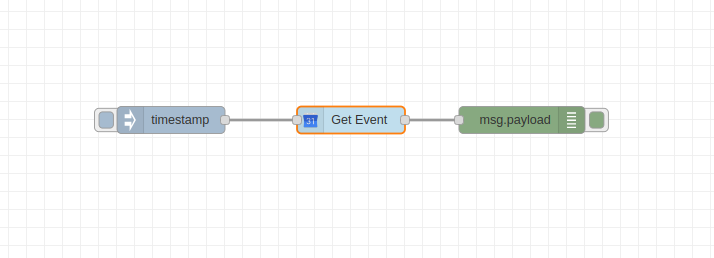
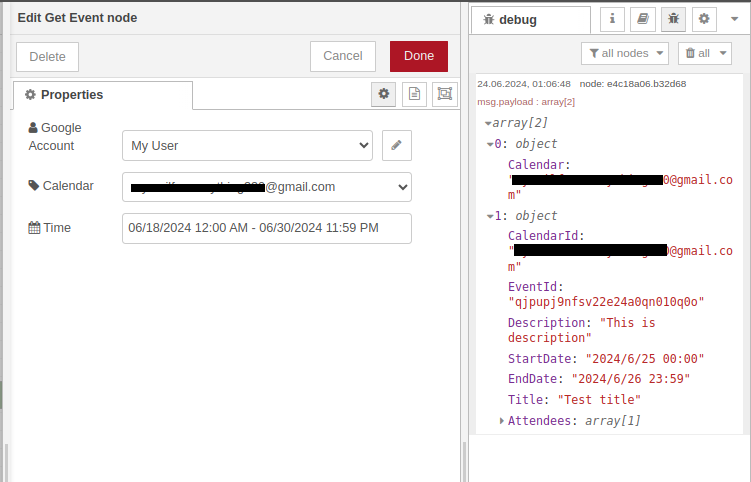
[ { "id": "275b61dfe7c4f106", "type": "tab", "label": "Flow 1", "disabled": false, "info": "", "env": [] }, { "id": "10024703.ece9d9", "type": "inject", "z": "275b61dfe7c4f106", "name": "", "props": [ { "p": "payload" }, { "p": "topic", "vt": "str" } ], "repeat": "", "crontab": "", "once": false, "onceDelay": 0.1, "topic": "", "payload": "", "payloadType": "date", "x": 610, "y": 400, "wires": [ [ "df05d057.adc84" ] ] }, { "id": "e4c18a06.b32d68", "type": "debug", "z": "275b61dfe7c4f106", "name": "", "active": true, "tosidebar": true, "console": false, "tostatus": false, "complete": "false", "x": 1010, "y": 400, "wires": [] }, { "id": "df05d057.adc84", "type": "getEventFromCalendar", "z": "275b61dfe7c4f106", "google": "", "calendarId": "", "time": "06/18/2024 12:00 AM - 06/30/2024 11:59 PM", "x": 810, "y": 400, "wires": [ [ "e4c18a06.b32d68" ] ] } ]
Add event to google calendar...
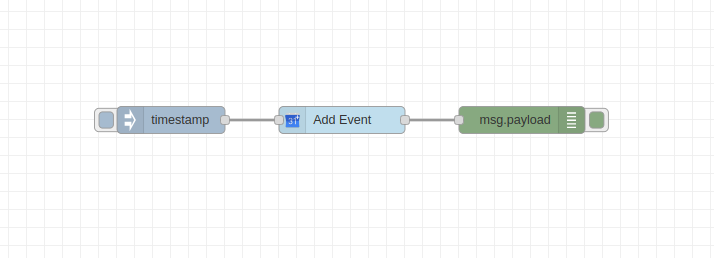
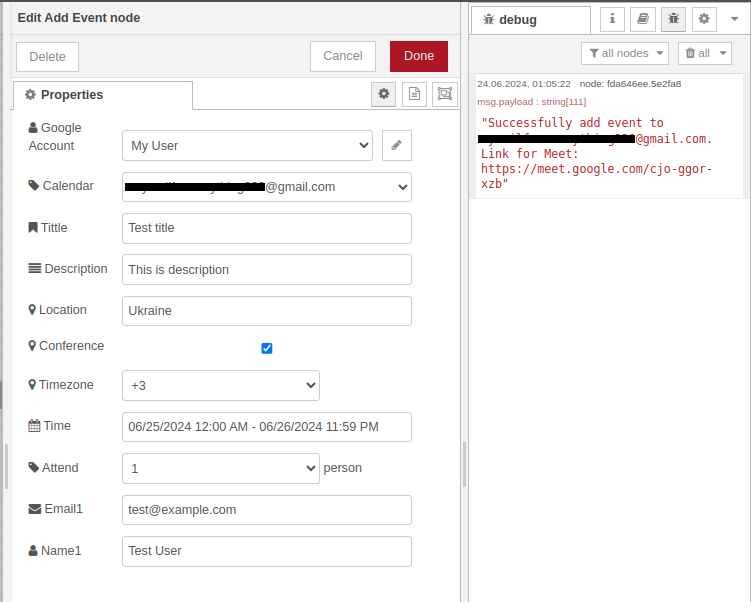
[ { "id": "a65b6e9c6cc0690b", "type": "tab", "label": "Flow 2", "disabled": false, "info": "", "env": [] }, { "id": "1b7a6e62.038442", "type": "inject", "z": "a65b6e9c6cc0690b", "name": "", "repeat": "", "crontab": "", "once": false, "onceDelay": 0.1, "topic": "", "payload": "", "payloadType": "date", "x": 580, "y": 380, "wires": [ [ "2d095a31.3d2dc6" ] ] }, { "id": "fda646ee.5e2fa8", "type": "debug", "z": "a65b6e9c6cc0690b", "name": "", "active": true, "tosidebar": true, "console": false, "tostatus": false, "complete": "false", "x": 970, "y": 380, "wires": [] }, { "id": "2d095a31.3d2dc6", "type": "addEventToCalendar", "z": "a65b6e9c6cc0690b", "google": "", "calendarId2": "", "timezone": "+3", "conference": true, "tittle": "Test title", "description": "This is description", "location": "Ukraine", "time": "06/25/2024 12:00 AM - 06/26/2024 11:59 PM", "attend": "1", "email1": "[email protected]", "name1": "Test User", "email2": "", "name2": "", "email3": "", "name3": "", "email4": "", "name4": "", "email5": "", "name5": "", "x": 770, "y": 380, "wires": [ [ "fda646ee.5e2fa8" ] ] } ]
Update event from google calendar...
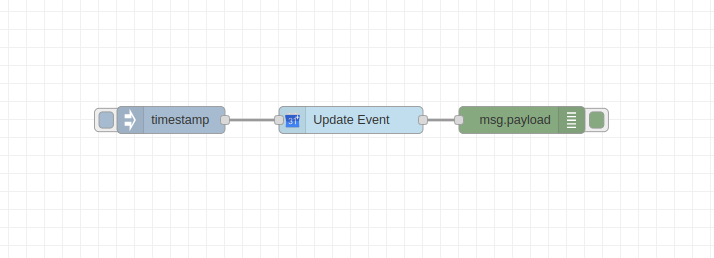
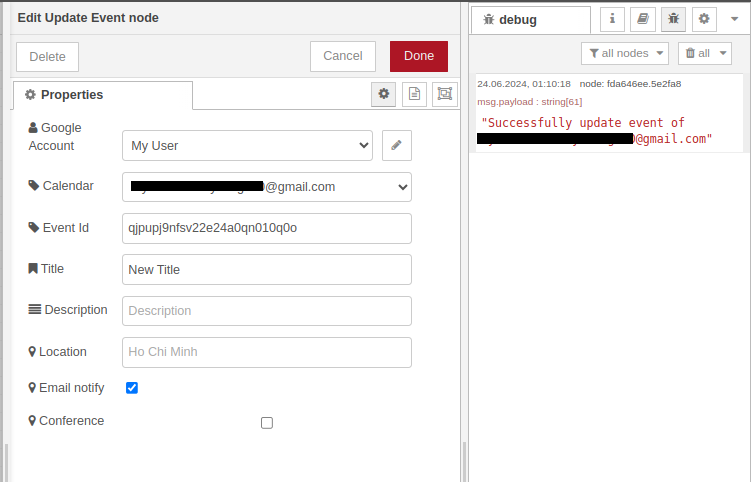
[ { "id": "1b7a6e62.038442", "type": "inject", "z": "275b61dfe7c4f106", "name": "", "repeat": "", "crontab": "", "once": false, "onceDelay": 0.1, "topic": "", "payload": "", "payloadType": "date", "x": 620, "y": 760, "wires": [ [ "ebc0922737875a6c" ] ] }, { "id": "fda646ee.5e2fa8", "type": "debug", "z": "275b61dfe7c4f106", "name": "", "active": true, "tosidebar": true, "console": false, "tostatus": false, "complete": "false", "x": 1010, "y": 760, "wires": [] }, { "id": "ebc0922737875a6c", "type": "updateEventAtCalendar", "z": "275b61dfe7c4f106", "google": "", "calendarId": "", "eventId": "qjpupj9nfsv22e24a0qn010q0o", "title": "New Title", "description": "", "location": "", "emailNotify": true, "conference": false, "x": 820, "y": 760, "wires": [ [ "fda646ee.5e2fa8" ] ] } ]
