@nrchkb/node-red-tuya-smart-device 0.1.0
A node-red module to interact with the tuya smart devices
node-red-contrib-tuya-smart-device
This package is based and continues the work of https://github.com/vinodsr/node-red-contrib-tuya-smart-device


A node-red module which helps you to connect to any Tuya device.
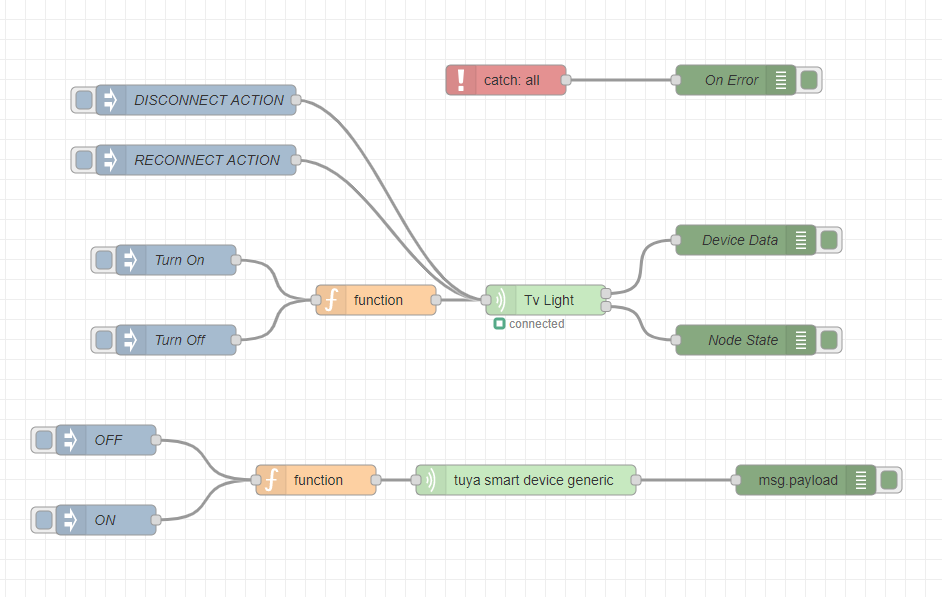
Table of contents
Requirements
- nodeJS >= 16.0.0
- node-red >= 2.5.0
Features
- Controls tuya device
- Controls multiple device using a single node using generic node (hub node)
- Can use device IP for communication
- Configure retry and find intervals
- Ability to set up Tuya Protocol Version
- Ability to listen to both
DataandDP-Refreshevent - Can store deviceId and deviceKey as credentials
- Better error handling
- Better log handling
Getting Started
Instructions for getting the device id is available here
Another technique for getting all deviceid linked to your tuya account
https://github-wiki-see.page/m/iRayanKhan/homebridge-tuya/wiki/Get-Local-Keys-for-your-devices
You will get the device id and the key once you run the wizard program as per the instructions
Get more details about latest version changes in the CHANGELOG.md
Setup
The node takes one input and one output. Once you drop the node into the flow, you need to use the deviceid and devicekey that you got from the getting started step.
Once you set up the node, you can then use input to send any command to the device as per the tuya standards.
Input Format
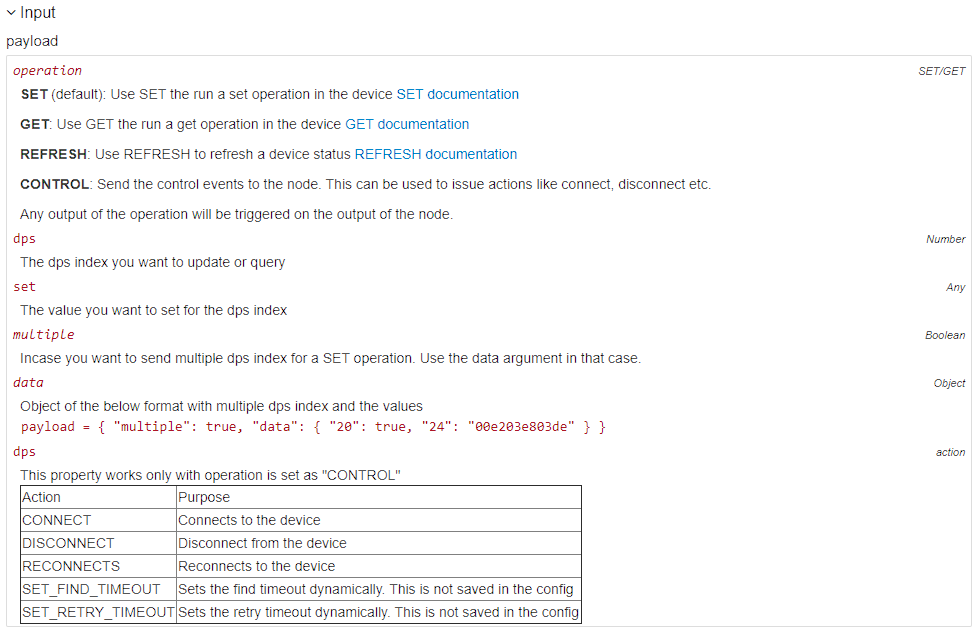
Output Format
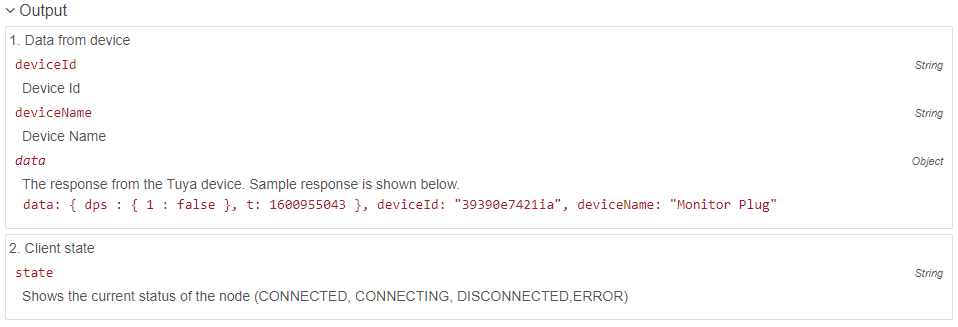
If you need the error thrown by the node use the catch node.
The status output sends the state of the client (CONNECTING,CONNECTED,ERROR or DISCONNECTED). It will only send message if the state has been changed. . eg: even though multiple errors have been thrown, only once the ERROR state will be sent. One possible scenario is
ERROR -> CONNECTING -> CONNECTED. again if ERROR occurs , then the state is sent out of the node.
Examples
You can refer the example flow to get started
Troubleshooting
I am getting "Can't find device error"
The
can't find deviceerror can be due to many reasons- Make sure the device is powered on
- Make sure the Device ID / IP / Key are correct
- Make sure that you haven't created multiple nodes for the same device. Multiple connections to the same device is not possible. This is a limitation of TuyAPI.
What is the difference between FindTimeout and RetryTimeout?
FindTimeoutis the time in milliseconds that tuya api will check for a device. Once the timeout has breached, thecan't find deviceerror is shown.RetryTimeoutis the time in milliseconds to wait for the node to retry the connection once the device connection is disconnected due to some unexpected errors.What is the purpose of the status output ?
The status output can be used to get the state of the current node(client). Whether disconnected or in error. You can make logic in node-red using this status. If you need to catch the whole error use the catch node.
License
MIT License - Copyright (c) 2020 Vinod S R
Contributing
Your contributions are always welcome! Please have a look at the contribution guidelines first.

